FAQ
Please visit our Online Proctoring FAQ page to learn more about Virtual Exams.
- 1.“I can’t log into my account”
-
a) Please visit the “Forgot Password” page by clicking on this link: Reset Password
b) Enter your email address all lower case
c) If your email address is valid, you will be emailed a link to reset your password. - Please note: You can only be logged in on one device at a time. Simply closing the internet browser will not suffice, you have to physically click the "Logout" button in the top right.
- 2.“When I enter my email address I receive an error that says ‘this user does not exist’”
- Ensure you are entering your email address all lower case as this is case sensitive.
- 3.“What is the recommended web browser to use?”
- It is mandatory to use one of the following browsers: Google Chrome or Firefox.
- 4.“What type of internet connection will I need for the exam?”
-
A speed of at least 10 Mbps is recommended. You may want to test your internet speed before the exam. You can do so by using one of the following tests:
http://speedtest.googlefiber.net/
http://beta.speedtest.net/
https://fast.com/
A speed lower than 5 Mbps will not ensure optimal performance during the exam. You are recommended to find a better internet connection prior to beginning your exam. - Note: Using a fiber connection directly to the internet router is more stable and is less of a risk of unstable internet connection.
- 5.“Are there any permissible items allowed during the exam?”
-
Permissible Items:
- Government issued Photo ID (Non expired).
- Wireless disposable earplugs.
- Beverage in an unmarked container.
- Candidates require a mirror or reflective surface to show the proctor the monitor. This can include a cell phone with a front facing camera or or an external USB camera. This ensures there are no notes or writing attached to the monitor.
- Candidates are not permitted to wear watches.
- Candidates are not allowed to speak out loud.
- Candidates are not allowed to use scrap paper.
Please note this is not an exhaustive list. Please review the following guide to learn more.
- 6.“Can I leave my assessment and come back to it later?”
- No. Your exam will be submitted four hours after the moment you start, so you must ensure you are allocating enough time to be able to complete the exam in one sitting.
- 7.“When can I take the exam?”
- The examination is divided into two 2-hour parts. There is a 15-minute break between parts. After completing Part 1, you will not be able to return to complete questions on Part 1. You may leave the exam room during the break. The examination will automatically resume 15 minutes after completing Part 1. You may choose to resume the examination after 5-minutes if you do not want to take a 15-minute break. If you hit "Continue Now" before your 15 minute break ends your exam will automatically resume. The proctor will rescan the room after your return, please account for the re-scan time (less than 3 minutes). Your proctor will ask you to show the 4 walls of your room as well as your desk space and below your desk space via your webcam. You may or may not also be asked to show your computer monitor. Your proctor will make sure your cell phone is out of reach.
- 8.“Is there a tutorial I can take?”
- Yes. You have access to an exam interface tutorial. We highly recommend that you take the exam tutorial before the exam, so you can become familiar with the exam interface. Simply log into the CDRE exam site and click on 'exams'.
- 9.“Who can I contact if I need assistance before or during the exam?”
-
If you are having trouble setting up your station, confirmation preparedness, or connecting to the proctor, contact Meazure Learning directly using the below methods and provide the following information:
Real Time Chat (for faster response times): Click HERE.
Ticket support (for non-urgent matters): Click HERE.
Phone (for urgent matters on exam day): 1-855-772-8678 - 10.“Where can I find instructions ON how to navigate the online exam?”
-
We highly recommend that you take the exam tutorial before the exam (see the previous question). The tutorial will ensure that you become familiar with the exam interface.
Please find below a summary of the navigation features that the tutorial will familiarize you with:
Skip questions by clicking on “Go to next question” button:
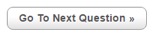
Bookmark questions by clicking the "Bookmark / Ribbon" icon in the top toolbar on the computer screen:

Retrieve unanswered or bookmarked questions by selecting one of the following buttons in the top toolbar on the computer screen:

Provide any comments or feedback via the "Online Notes" field - click the "Clipboard" icon in the top toolbar:

Review and change your responses until you have clicked the "Submit exam" button at the end of the examination:
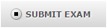
- 11.“How can I enlarge the font of the exam questions”?
-
You can click on this icon to enlarge the font
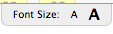 . Alternatively, you can change your browser settings.
. Alternatively, you can change your browser settings. - IMPORTANT
-
An exam day checklist is available here.
When you are ready to submit the exam, make sure that you click the “Submit exam” button at the end of the exam before the time expires.
If you do not click the “Submit exam” button before the time expires, your exam will result as “not submitted” and you will have to rewrite it.
Please note that once you have clicked the “Submit exam” button at the end of the examination, you will not be able to review and change your responses. - CONTACT
-
Meazure Learning Support
Real Time Chat: Click HERE.
Ticket support (for non-urgent matters): Click HERE.
Phone: 1-855-772-8678, Option 1.
Show advanced settings Only logged-in users can view this page. Yardstick Measure is a product of Yardstick • Copyright 2022 • 5.30.0